Introducing Enhanced Online Security from First State Bank Nebraska.
Online Banking is more Secure than Ever.
First State Bank Nebraska is proud to deliver the highest level of security for our Online Banking customers. An additional layer of security is being added to our log in process. This will help ensure that your information is secure, protecting you from fraud and identity theft. Click & Learn
How it works - Enhanced Online Security verifies your identity in two ways. Every time you log in to Online Banking, the bank identifies you, and it lets you identify the bank using a private image and pass phrase.
Enroll for Enhanced Online Security
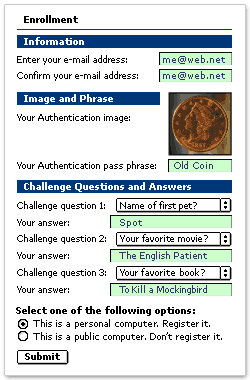
To enroll for Enhanced Online Security, follow these steps. Click & Learn
- Log in by entering your current Access ID.
- Click SUBMIT.
- Enter your current password.
- Click SUBMIT.
- Complete the Enrollment form.
- Provide a current e-mail address (if needed).
- Enter a pass phrase for the randomly selected authentication image.
- Provide answers for 3 challenge questions.
- Select whether you are logging in with your personal computer, or a public computer.
Only register personal computers that you frequently use and are not available for public use.
- Click SUBMIT.
That's it. The next time you log in, Enhanced Online Security will recognize you and display your private image & pass phrase.
Log in with Enhanced Online Security
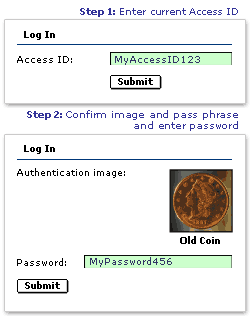 Once you have enrolled for Enhanced Online Security, follow these steps to log in. Click & Learn
Once you have enrolled for Enhanced Online Security, follow these steps to log in. Click & Learn
- Log in using your current Access ID.
- Click SUBMIT.
- Your authentication image & pass phrase are displayed.
- If they match your private image and pass phrase, then enter your password.
If the authentication image and pass phrase do not match, do not enter your password. Start over, or contact First State Bank Nebraska for assistance. - Click SUBMIT.
That's it. You are now securely logged in to Online Banking.
Log in from other locations
Learn how to log in from computers other than the one you enrolled with, or when logging in from other locations. Click & Learn
Change your Image & Pass Phrase
Over 10,000 images for you to choose from. To select the one that's right for you, just follow these steps.
- Log in by entering your regular Access ID.
- Your authentication image & pass phrase are displayed.
- If the authentication image and pass phrase are correct, enter your password.
- Click SIGN IN.
- Once logged in, Select Options from the main menu.
- Select Change Security Data.
- Select an image from the library.
- Enter a pass phrase for the image.
- Click SUBMIT.
That's it. The next time you log in, your new authentication image and pass phrase will be displayed.
Questions?
If you have questions, please visit our Help Center, or contact us for assistance.

