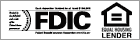What is OLD Mobiliti?
OLD Mobiliti is an internet based service that delivers the convenience of online banking to your mobile device. OLD Mobiliti allows you to perform banking related transactions from your phone 24/7.
What services are available with OLD Mobiliti?
OLD Mobiliti allows the following types of services:
- View account balances
- View transaction history
- View pending transactions
- Transfer funds
- Make loan payments or advances
- Receive "eAlerts" on banking transactions
What type of accounts can I access with OLD Mobiliti?
OLD Mobiliti will provide access to the same accounts that are viewable through Online Banking including your checking, savings, CD's and loans.
Is there a cost to use OLD Mobiliti?
No. OLD Mobiliti is a free service. Please contact your cell phone carrier for any standard charges that may apply to text messaging or web usage.
How do I enroll in OLD Mobiliti?
OLD Mobiliti enrollment is completed through Online Banking. Choose "Profile" then "Mobile" then "Enrollment".
How do I access OLD Mobiliti?
After enrollment a text message is delivered to the registered device with a link to OLD Mobiliti. If the text message has been deleted, simply access the logon page provided by the bank. From the logon page a new "One Time Password" can be requested to deliver a new text message to the device to login.
What do I use for my Access ID?
The Access ID used for OLD Mobiliti is the same as the Access ID used for Online Banking.
What phones are supported for OLD Mobiliti?
Phones must have internet access and a browser that supports XHTML pages. Please contact your carrier for specific questions relating to your phones individual settings.
Does OLD Mobiliti require any software to be loaded to the phone?
No. OLD Mobiliti is a browser based application that does not require any software to be loaded to the individual device.
Is OLD Mobiliti secure?
Yes. All messages exchanged between the cell phone and server are encrypted with 128 bit encryption. The message is then transferred over the phone carriers' network.
Can I have Alerts about my account activity sent to my cell phone?
You can set up Alerts that will be sent via text messages or emails (or both) to your cell phone. Note that you will need a Web-enabled phone and Internet service from your cell phone provider to receive email messages.
To set up your alerts, log in to Internet Banking. From the MESSAGES area, click on the NEW link on the events line, and follow the on screen prompts. From the SEND TO pull down list, select EMAIL.
The next line is EMAIL ADDRESS. This is where you decide where and how to send alerts to your cell phone.
To send alerts using text messages: Simply type in your text message address in the EMAIL ADDRESS field. This is usually an email address that will be converted to a text message. Many providers use your cell phone number @ your provider's Web address such as: 3085551212@yourprovider.com. You may need to contact your cell phone provider for this address.
To send alerts using email: If your phone service is set up to receive email, then simply type in your cell phone's email address.
To send alerts to multiple addresses: Type in each email address separated with a comma.
To learn how to set up alerts refer to the video tutorial.
Need Assistance?
If you have additional questions, contact Bank of Bridger, N.A. for assistance.